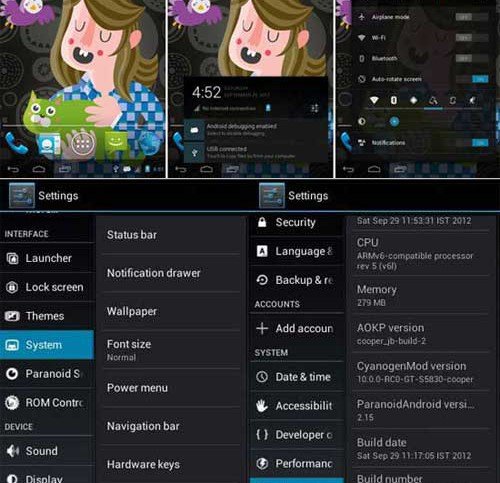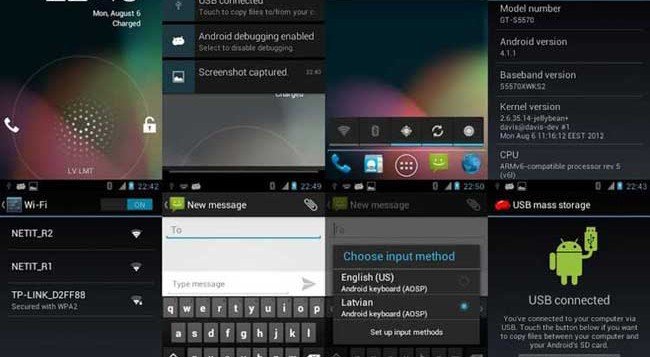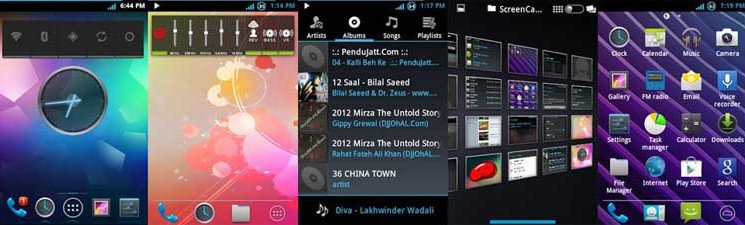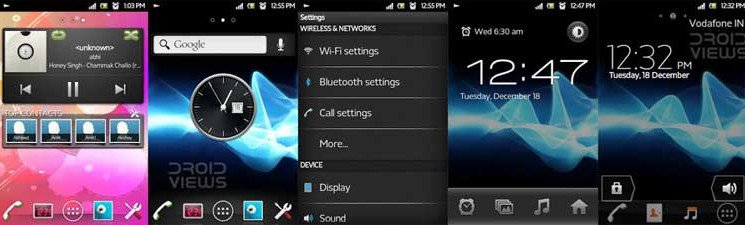MindCr SGS3 Styled Rom for Galaxy Ace S5830i
Review:
Enjoy the look and feel of the Samsung Galaxy S3 on your very Galaxy Ace S58230i by dressing up your phone with the MindCr SGS3 styled Rom. It is a feature packed ROM that ports most of the Galaxy S3 UI design. The ROM is fast, smooth and battery-friendly as well. The ROM is based on Android 2.3.6 Gingerbread. To know what features it brings toyour phone, just throw your eyes below.
Features of the ROM:
- Rom 2.4 Deodexed MindCr Gingerbread.BGHL4 (XXLH3)
- Bootanimation – Blue Android Particles.
- SGS3 themed: Looks like SGS3, Sounds SGS3, Dialer SGS3, Wallpapers & Ringtones SGS3
- 15 buttons in the scroll-bar (6 visible).
- 6 screen lock styles.
- Swipe notifications to remove it
- Center Clock
- Fix Host file for AdFree
- Removed some useless applications.
- Holo Launcher 1.2.8
- Tweaks and battery performance.
- Memory and Internet Tweaks
- Mod Touchscreen sensibility
- Automatic Zipaling every 5 starts.
- Improved sound (Mega Bass Beats + Dsp Manager)
- SD cache size 1024
- ZRam 72 mb
- Kernel Rafael Baugis 201211201515
- Quickpanel and ROM settings support language: English, Spanish, Italian and Polish
How to Install:
If you are going to install this ROM over a another custom ROM, follow the guide given the beginning. In case, you are to flash it over a stock ROM, follow the following steps:
- Download the ROM: Link 1, Link 2
- Download ClockworkMod: Link 1, Link 2
- Download Flash Player: Link 1, Link 2
- Copy the ROM file.zip, ClockWorkRec.zip and Flash Player.zip files in the root (main) directory of your SD Card.
- Turn off the phone and boot it into Recovery Mode by pressing: Volume up + home + power. (To navigate the menu use the volume keys, to select the home, and back to return).
- Go to “apply update from sdcard” and choose ClockworkRec.zip
- Then wipe data / reset – YES
- Go to “advanced>Wipe Dalvik Cache>yes
- Return to main menu
- Go to “mounts and storage> format /system> yes”
- mount /system (it change to unmount) – Press Back
- Select “install zip from sd” / “choose zip from sd card”
- Select ROM file and confirm
- When the installation is finished, go back to main menu and reboot phone.
Enjoy the Galaxy S3 styled ROM on your Galaxy Ace S5830i!